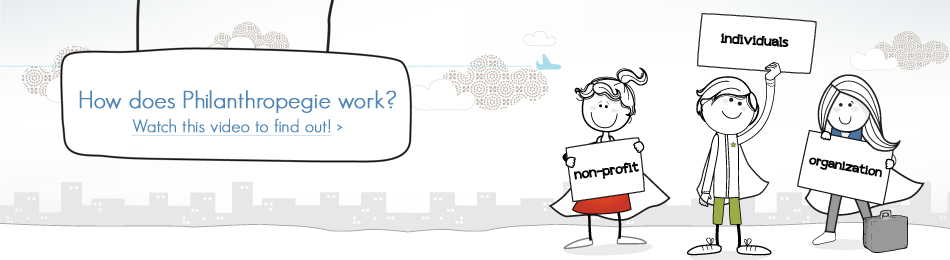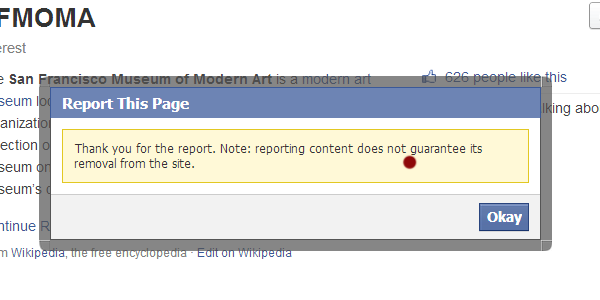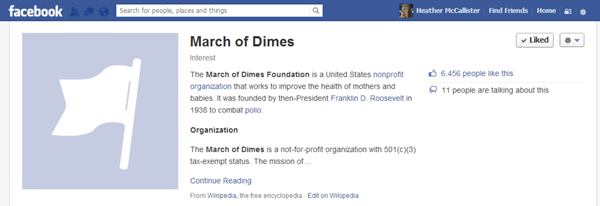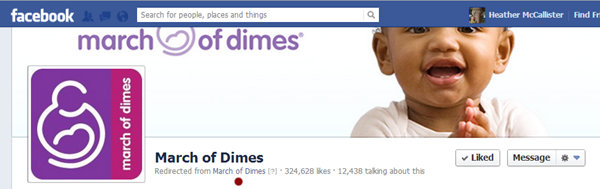HOW TO: Merge Your Nonprofit’s Facebook Community Page with Your Official Page
Most nonprofit’s have no idea that they likely have a Facebook Community Page. Launched in 2010, the purpose of community ![]() pages are still mostly unknown although a sound hypothesis would be that their existence is now connected to the recently launched Facebook Graph Search. The hope of many admins has thus far been that community pages would just [poof!] disappear – that Facebook would come to the realization that they made a mistake by creating them in the first place (as a precursor to Facebook Places Pages and then Facebook Location), but that Facebook recently upgraded the design of community pages indicates that Facebook has no plans of getting rid of them anytime soon. That means your nonprofit needs to find your community page(s) and request to merge it with your Official Facebook Page. If you are very lucky the merge will be approved and you’ll get some news fans in the process.
pages are still mostly unknown although a sound hypothesis would be that their existence is now connected to the recently launched Facebook Graph Search. The hope of many admins has thus far been that community pages would just [poof!] disappear – that Facebook would come to the realization that they made a mistake by creating them in the first place (as a precursor to Facebook Places Pages and then Facebook Location), but that Facebook recently upgraded the design of community pages indicates that Facebook has no plans of getting rid of them anytime soon. That means your nonprofit needs to find your community page(s) and request to merge it with your Official Facebook Page. If you are very lucky the merge will be approved and you’ll get some news fans in the process.
Step 1: Understand how Facebook Community Pages are created.
When they first launched, Facebook Community Pages briefly had check-in functionality and were thus created when a Facebook user checked-in to to your nonprofit for the first time, but when Facebook Places Pages were launched the process by which community pages are created changed. Now, community pages are created when a staff person, volunteer or board member goes into their personal Facebook Profile > Edit > Work and Education and enters your nonprofit’s name (and does not select the official page from a pop-down menu). It’s worth noting that for at least a year users did not have the option to select an official page from a pop-down menu which resulted in the creation of millions of community pages, such as the SFMOMA Community Page:
Please Note: The photos and content of your nonprofit’s community page come directly from yournonprofit’s Wikipedia Page.
Step 2 :: Find your Facebook Community Page.
There are two ways to discover whether your nonprofit has a community page. First, go to your own personal Facebook Profile and check if you inadvertently created a community page for your nonprofit when you entered your work and education. If none is present, then the second way to find your nonprofit’s community page is by searching Facebook. However, if you are the admin of your nonprofit’s official page or you have liked the official page of the nonprofit/brand you are searching for, Facebook often hides community pages from your search results. So, if you do a search and no community page for your nonprofit appears, I would still suggest you have a friend, colleague or spouse that has not liked your nonprofit’s official page do the search for you. Also, quite often the community page will appear in search results before the official page which was the case when I searched for “SFMOMA” – a nonprofit I am not the admin for or have searched for before:
Step 3: Report Your Facebook Community Page as a duplicate of another page.
In the upper right of your community page, select the pop-down menu to “Report Page > Duplicate or miscategorized page” and then search for your official page in the pop-down search field provided and “Submit” your request. If your request is approved, all those that have liked your community page are then converted into “Likes” for your official page.
Step 4: Wait and have low expectations.
As we all know, Facebook customer service is pretty much non-existent. Until brands are willing to pay for customer service, I highly doubt we’re going to get it. Many nonprofit admins have told me that they have reported their community page and their request was never completed or responded to. Your guess is as good as mine as to why some requests are honored, and others are completely ignored. However, Facebook has recently added some some language in their Help Center that provides us a clue: You can merge duplicate pages as long as they represent the same thing and have similar names.
That said, the March of Dimes’ request was approved. The community page and official page have the exact same name and the two pages were merged. However, in the process a third page (!!??) was created which fortunately does not show up in search results and appears only to serve as a link between the merged community page and official page:
And yes, I know this is extremely confusing and baffling, and no, I am sorry, I can not explain to you beyond what have detailed above the history, functionality, or why of Facebook Community Pages. I have studied the evolution of these pages for three years now, but I can only postulate their purpose and functionality. Only Facebook knows exactly how community pages work and they offer only clues to their existence in the Facebook Help Center. In fact, as far as I can tell, Facebook does not publicly give these pages a name, but three years ago when they were launched they were named community pages and that’s the title I’ve been using since – not to be confused with Official Community Pages which is an entirely different blog topic for the future.
Related Links:
Webinar: Facebook and Facebook Apps for Nonprofits :: Advanced
Social Media for Social Good: A How-To Guide for Nonprofits